The latest iPhone and the newest version of Google’s Android come with tools to limit how much time you stare at your screen. Here’s how to make them useful instead of nags you’ll eventually turn off.
You probably spend too much time on your phone. Apple and Google seem to agree, which is why both companies have added tools to their phones to help you track and control your phone addiction. Do self-imposed limits really work, though? If you use them right, then they can help break your bad habits.
Apple’s feature, called Screen Time, was introduced in iOS 12. Screen Time allows you to monitor how much time you spend using your device and what you’re doing with it. Google has a similar feature for Android devices called Digital Wellbeing that not only charts what you do and for how long, but also packs extra features like turning the screen gray at night to remind you to put your phone down, or it even outright disables apps after a set time.
These can be used as part of a parental control system, but they’re also designed to help limit your own screen time. You can find out where you’re sinking your time, decide how much you want to limit your phone usage and enforce rules on yourself. However, since you control those limits, are they really limits, or just mild suggestions from your past self? These tools won’t change your habits for you, but you can use them to help yourself.
Examine how you spend your phone time, not just how much
Conventional wisdom says that you probably need to put your phone down more than you do. However, one study from researchers at the University of Melbourne suggests that it’s not just how much time you spend on your phone that matters as it is what you’re doing with it. If the time you spend on your phone is meaningful, then it’s not time wasted. In other words, chatting with a loved one or reading a book on your phone would naturally make you happier than arguing on Facebook or reading news that makes you angry.
Google’s suite works similarly. Open the Digital Wellbeing section of your phone’s settings — Google’s own Pixel phones have it, but other devices may get it when they receive the Android Pie update — and you’ll be greeted with a circular chart that shows which apps take up the most of your time. You can also explore charts that show what time of day you spend in apps, how many notifications you get and when you’re getting them, and even how much time you spend on each app every day.
Set limits to nudge — not to control — yourself
Once you’ve discovered the apps you spend the most time in, you might want to set some limits for yourself. After all, if it were easy to break your Instagram addiction, you would’ve done it by now, right? Apple and Google both give you more tools to do that, however, it’s better to interpret them as helpful nudges, rather than hard blocks.
This approach makes sense. Most of the time you probably want to observe the self-imposed limit, but there may be a time when you just need a few minutes. Hitting the snooze button lets you keep your limit in place while still giving you some flexibility.
Google, on the other hand, takes a more hardline approach. When you set an app timer, that’s all the time you get. If you give yourself an hour a day to use Twitter, as soon as you hit your 61st minute, the app will lock down. The icon on your home screen will be grayed out, and if you try to open it, your phone will tell you that you can’t. If you want to use it anyway, you’ll have to disable the timer altogether.
In both cases, you can get around an app block if you really want to. However, it can still be helpful to keep those timers on, if only as a reminder of how long you’ve spent in an app. When even the bartender tells you that you’ve had enough, it’s a pretty strong sign that you need to stop. In the same way, if your phone is telling you to put the phone down, you can get around the limits you set for yourself, but at least you no longer have the excuse that you lost track of time.
Nightly wind down routines are the secret weapon
Whether you spend too much time on your phone during the day may be subjective, but study after study suggests that you should at least put your phone down at night. This is where Apple and Google’s software really shines. Both platforms allow you to set quiet hours. During these hours you can still use your phone, but you might get fewer notifications, or a stronger nudge to put it down.
Apple’s Downtime feature allows you to set a few apps that can always be used — like your phone or text messaging app — but block all of the others. This “block” is the same sort of soft-block we’ve mentioned, where you can still get around them. However, blocked apps will be darkened on your home screen. When almost every app is grayed out and nags you to put your phone down when you try to use them, it’s probably time to just get ready for bed.
Google’s Wind Down feature is even more clever. For starters, it will put your phone in Do Not Disturb mode, which you can separately configure it to block all but the most important calls and messages. Unfortunately, Google doesn’t allow you to blanket disable most of your apps like iOS does, but you can at least stop getting notifications.
Both platforms reserve their harshest punishments for night time phone use. Arguably, this is when you would need those prompts the most. Using your phone in bed or late into the night can disrupt your sleep schedule or lead to restless sleep that follows you the next day. That endless scrolling feed may be addicting, but it’s not worth losing sleep over.
Source: Nytimes









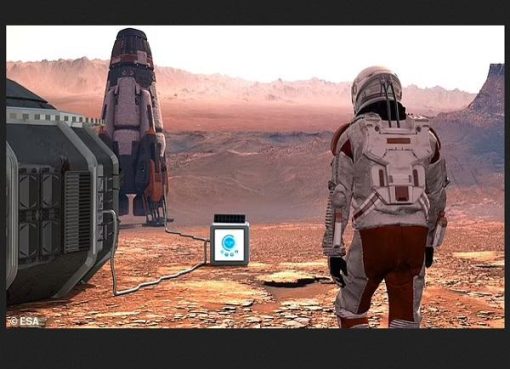


3 thoughts on “Tips To Limit How Much Time You Stare At Your Phone Screen”