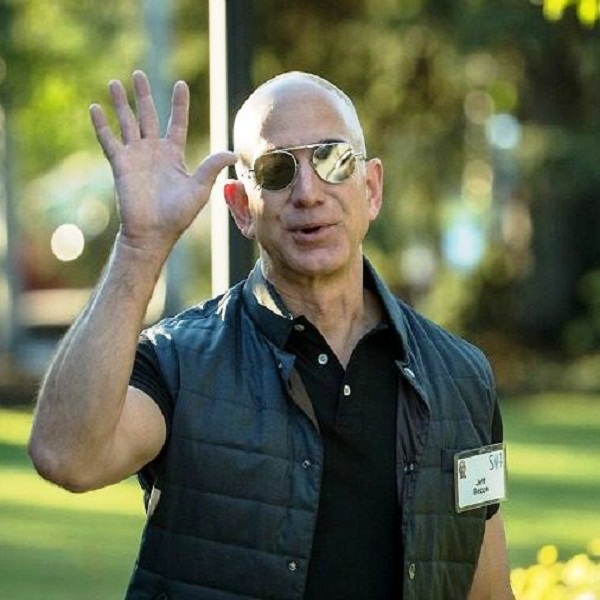Video conferencing software Zoom has faced criticism in recent weeks for its vulnerability to “Zoom bombing” in which people connect to private calls to generally cause mayhem. Here are four key steps you can take to prevent the disruption of meetings whether for work or school.
CNET reports that video conferencing app Zoom has come under fire in recent months for its poor software security. Breitbart reported this week that file-hosting service Dropbox actually became so worried about Zoom’s security issues that it hired hackers to find vulnerabilities in the app and alerted Zoom to fix them.
Breitbart recently reported that the CEO of the video conferencing company apologized in a blog post over the various security issues that its 200 million daily users are facing on the platform. CEO Eric Yuan announced a number of measures that the company is taking to make the app more secure as millions of Americans use the app to work and study from home. Breitbart News covered the criticism of the company over its lack of action on “Zoom bombing.”
Zoom’s usage has exploded since the beginning of the Wuhan coronavirus pandemic in January as many worldwide are forced to work or attend school from home, using the app for group meetings and online classes. In the blog post, Yuan stated that usage had increased by 1,900 percent with 200 million daily free and paying users in March up from 10 million at the end of December.
So how can the average user prevent Zoom bombing during their private business meetings or even worse, during children’s schooling? Here are a number of steps you can take to help secure your calls against unwanted intruders.
1: Don’t Use a Personal Meeting ID
Zoom users regularly use their Personal Meeting ID to conduct meetings on the platform, instead use a per-meeting ID which is generated at the beginning of every single meeting. Zoom itself offers a video walk-through on how to generate a random meeting ID which makes it less likely that hackers can access your call.
2: Enable the “Waiting Room” Feature
Zoom’s Waiting Room feature allows the owner of a Zoom meeting to see who is attempting to join the meeting before allowing them access. This adds another hurdle for hackers to get through in order to access private calls. to enable the Waiting Room feature go to: Account Management > Account Settings. Then click on Meeting, then click Waiting Room and enable the setting.
3: Disable Options “Join Before Host”
Disabling options such as “Join Before Host” and disabling screen-sharing for nonhosts, the remote control function, file transferring, annotations and the autosave feature for chats all add to the security of call.
To disable these features, click on the gear-shaped Settings icon on the right side of the page after you log into Zoom. To disable screen-sharing, go to the host control as the bottom of the screen, click the arrow next to Share Screen then click Advanced Sharing Options. Click Who Can Share? and select Only Host.
4: Lock The Meeting Once All Users Have Joined
Once all users have joined the Zoom meeting, you can lock the meeting to outsiders by clicking the Participants List in the navigation sidebar, scroll down to More and click Lock Meeting to stop any more participants from joining.
By following these four steps, Zoom users can help protect themselves from unwanted intrusions and “Zoom bombing.”
Source: Breitbart